Hello friends, hope you all are well. Through today’s post, we will understand how to backup your WordPress website. Backing up your WordPress website is one of the most important tasks for any website owner. Whether you are a beginner or a professional, losing your website data can have serious consequences, ranging from lost content to harmed SEO rankings. In this article, we will discuss everything you need to know about backing up your WordPress site. We will explain the importance of backups, different ways to create backups, and how to store them safely. This post will provide clear, step-by-step instructions so you can ensure that your website is always protected from unexpected problems.
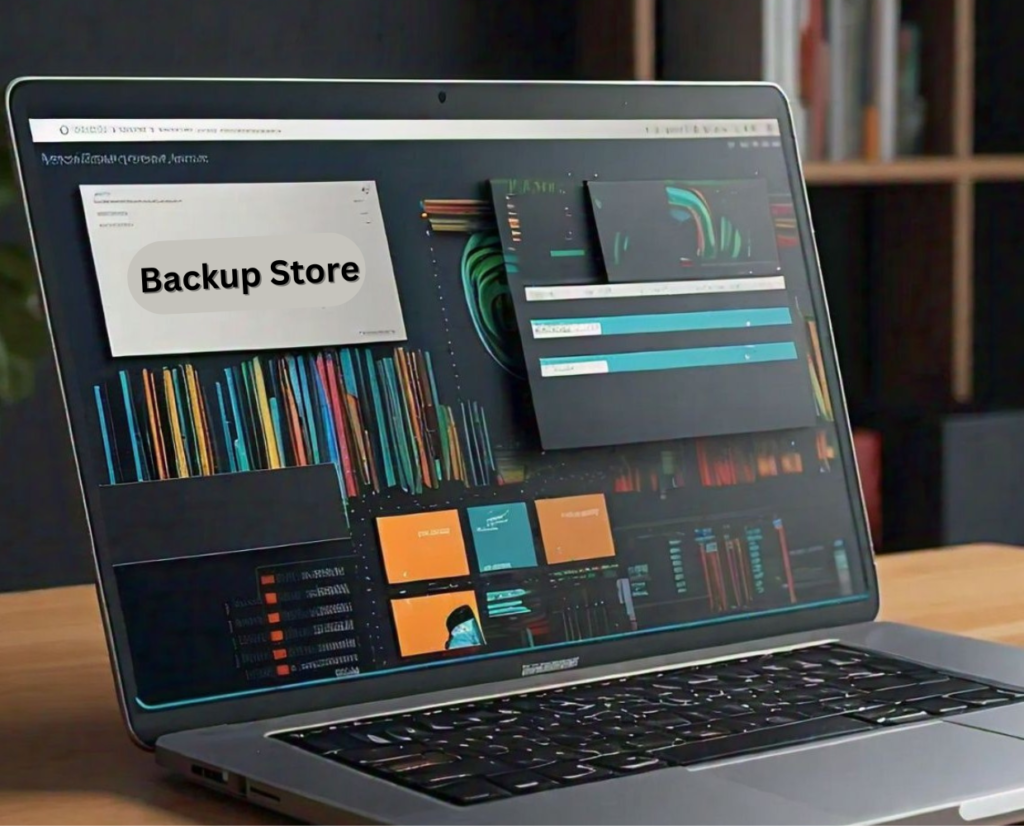
Understanding the Importance of WordPress Backups
A backup is essentially a copy of your website’s files and database that can be restored if something goes wrong. WordPress websites are vulnerable to problems like server crashes, hacking attempts or accidental deletion of important data. Without backups, recovering lost content can be a costly and time-consuming process.
By regularly backing up your site, you safeguard your data, settings, themes, and plugins, ensuring that if something goes wrong, you can quickly restore it to its previous state. There are two main kinds of backups:
- Manual backups: These require more technical knowledge and effort but give you full control over what to back up.
- Automated backups: These are set up once and run on a schedule, saving you time and effort.
Methods to Backup Your WordPress Website
There are many ways to back up your WordPress website. Here are the most common approaches:
Manual Backup:
To manually backup your WordPress site, you need to backup two main components:
1. WordPress Files: This includes your themes, plugins, and uploads. You can download these via FTP or cPanel File Manager.
- Steps:
- Log in to your hosting account and access File Manager or use an FTP client like FileZilla.
- Navigate to the WordPress root directory (usually public
HTMLorwww). - Download the files to your local computer.
2. Database Backup: Your website’s content (posts, pages, comments, etc.) is stored in a MySQL database
- Steps:
- Log in to phpMyAdmin via your hosting control panel.
- Select your WordPress database.
- Click on the Export tab and choose the Quick method for backup.
Pros of Manual Backups:
- Full control over the backup process.
- No dependency on third-party tools.
Cons of Manual Backups:
- Time-consuming.
- Requires technical knowledge.
Automated Backup via Plugins:
If you are looking for an easy, automated solution, WordPress plugins can help you. Some popular backup plugins include:
- BackupBuddy
- UpdraftPlus
- BackWPup
These plugins allow you to schedule regular backups, making the process more efficient. Now let’s understand how to set up a backup plugin:
- Install and activate the plugin from the WordPress dashboard.
- Choose where to store your backups (e.g., Google Drive, Dropbox).
- Set up a backup schedule, such as daily or weekly, to ensure your site is always protected.
Pros of Plugin Backups:
- Easy to set up and automate.
- Less technical knowledge required.
- Backup frequency can be customized.
Cons of Plugin Backups:
- Dependent on the plugin’s functionality.
- May cause performance issues if not configured correctly.
Storing Your Backups Securely
Once you have backed up your WordPress website, it is important to store the backup safely. Storing backups on your local computer or hosting server is not ideal as these can be lost in case of a hardware failure. Keeping all these considerations in mind, we have listed some safe storage options:
- Cloud Storage: Services like Google Drive, Dropbox, and Amazon S3 offer reliable and secure storage. Many backup plugins support cloud integration, allowing you to store your backups automatically.
- External Storage Devices: If you prefer offline storage, you can use external hard drives or FTP servers to keep your backups safe.
Restoring Backups:
Restoring a backup is typically as simple as uploading the backup files to your server and importing the database. If you’re using a plugin, it’s even easier to restore with just a few clicks. Always test your backups to make sure they work properly before you need them.
Conclusion
So, friends, finally let us tell you that regular backups are essential to maintain a secure and reliable WordPress website. Whether you choose manual methods or automated plugins, make sure you backup your site frequently and store your backups in a safe place. With the right backup strategy, you can protect your website from unexpected data loss and ensure that your content is safe at all times. Don’t wait for an emergency. If you believe me, start backing up your WordPress site today!




