Creating a website in WordPress has become one of the most popular and accessible ways to create one, whether it’s for a personal blog, business site, portfolio or eCommerce. WordPress powers more than 40% of all websites on the internet due to its user-friendly interface, flexibility and huge range of features. In this blog, we will teach you how to create your own WordPress website and take you step by step through the process from choosing a domain to launching your site live.
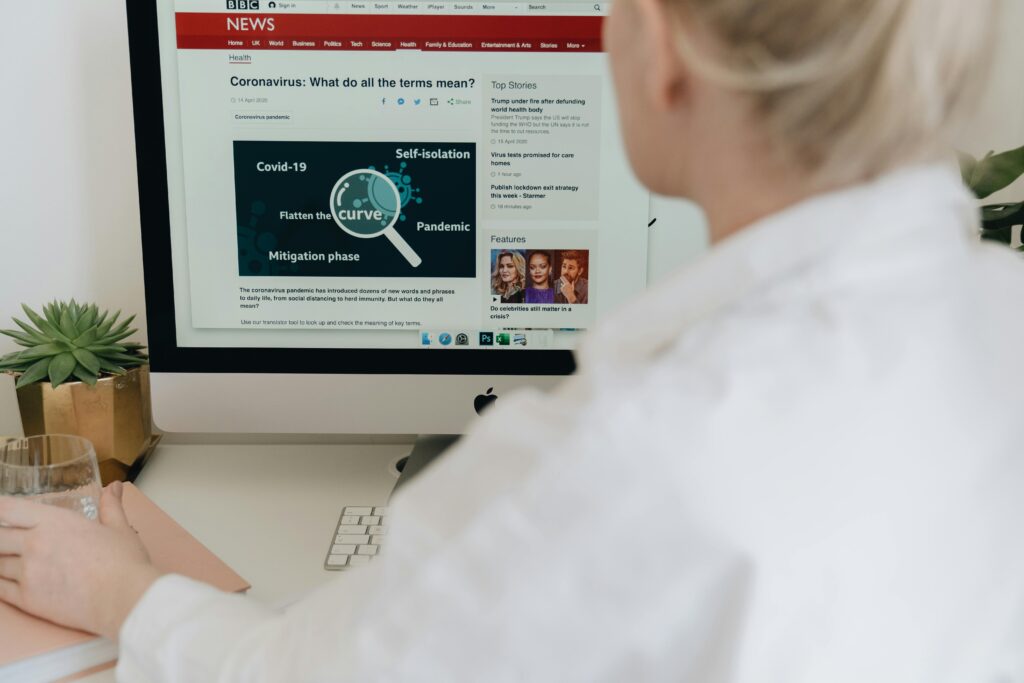
Step 1: Choose a Domain Name and Hosting Provider
If you want to create a WordPress website the first step is to choose a domain name and hosting provider.
1.1 Choose a Domain Name
Your domain name is the address where users will find your website (for example, www.yourwebsite.com). When choosing a domain name, keep these tips in mind:
- Keep it simple: Make it short, memorable, and easy to spell.
- Brand relevance: Ensure it aligns with your brand or purpose.
- Avoid numbers and hyphens: These can make your domain name confusing.
- Use relevant keywords: Incorporate keywords that describe your website or business.
1.2 Choose a Hosting Provider for your WordPress website
The hosting provider stores your website files and makes them accessible on the internet. There are many hosting providers that offer one-click WordPress installation, making it easier for beginners. Some of the popular WordPress hosting providers include:
- Hostinger: Great for beginners with affordable pricing.
- Bluehost: Known for its reliability and excellent customer service.
- SiteGround: A hosting provider known for fast speed and security features.
Many hosting providers also offer domain registration services, so you can buy your domain and hosting from the same provider.
Step 2: Install WordPress
Once you have chosen a hosting provider and purchased a domain name, the next step is to install WordPress. Fortunately, most hosting providers offer an easy one-click WordPress installation process, which makes this step simple for beginners.
Here is how you can install WordPress on your hosting account:
- Log in to your hosting account: After purchasing hosting, log in to your account’s dashboard.
- Locate the WordPress installation option: In the control panel (cPanel), look for a section called “Website” or “Softaculous Apps Installer.
- Click on the WordPress icon: This will begin the one-click installation process.
- Fill in the necessary information: Choose your domain and set up your website details (site name, description, and admin credentials).
- Click Install: The process will automatically install WordPress on your domain. Once done, you’ll receive a link to your website’s admin dashboard.
Step 3: Log in to Your WordPress Dashboard
Once WordPress is installed, you can access the backend of your website, also known as the WordPress dashboard, where you can manage and edit your website. To log in:
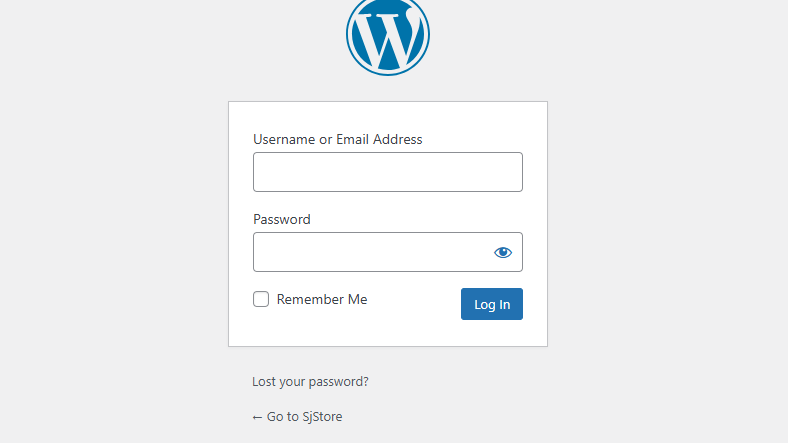
- Go to
yourdomain.com/wp-admin(replaceyourdomain.comwith your actual domain name). - Enter the username and password you set during installation.
Once you’re logged in, you’ll see the WordPress dashboard, which is where all the magic happens. It may seem overwhelming at first, but don’t worry – everything is organized and easy to navigate.
Step 4: Choose a WordPress Theme
The theme determines the overall look and layout of your WordPress website. There are thousands of free and paid WordPress themes available, which can be installed with just a few clicks.
4.1 Choose a Theme That Matches Your Purpose
- For blogs: Look for clean, minimalistic themes that prioritize readability.
- For eCommerce: Choose a theme designed for online stores.
- For business websites: Consider professional themes with customizable layouts.
4.2 Install Your Theme for WordPress website
- From the WordPress dashboard, go to Appearance > Themes.
- Click Add New and browse through the available themes.
- You can filter themes by popularity, features, and categories. Once you find one you like, click Install and then Activate to apply it to your website.
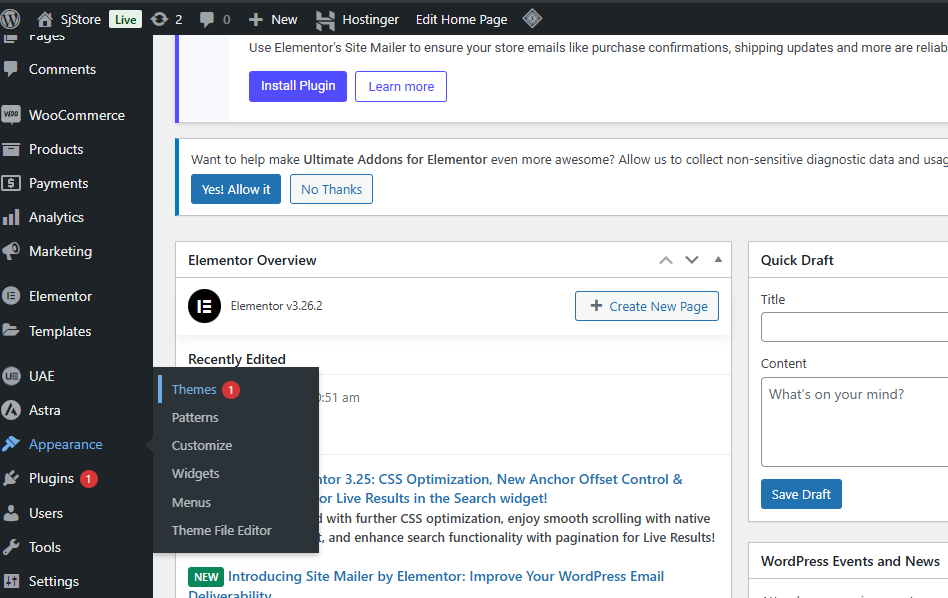
Alternatively, you can upload a custom theme if you’ve purchased one from a third-party provider
Step 5: Customize Your Website
Now that the theme is installed, it’s time to customize it to suit your needs. WordPress lets you easily adjust various design elements through the customizer.
5.1 Customize Your Site Identity
- Go to Appearance > Customize.
- Here, you can set your website title, tagline, logo, and favicon (the small icon that appears in browser tabs).
- Adjust the website’s colors and fonts to match your brand’s style.
5.2 Set Up Menus
Creating a navigation menu is essential for guiding users through your website. To set up your menu:
- Go to Appearance > Menus.
- Create a new menu and add important pages (Home, About, Contact, etc.) or categories for your blog posts.
- After adding the pages, assign the menu to the header or footer location, depending on your theme’s layout.
5.3 Add Widgets
Widgets are small sections of content you can add to your website’s sidebar, footer, or other widgetized areas. To add widgets:
- Go to Appearance > Widgets.
- Drag and drop widgets like recent posts, search bars, and social media icons to the desired area.
Step 6: Install Essential Plugins
Plugins are tools that extend the functionality of your WordPress website. There are thousands of plugins available that can improve site performance, SEO, security, and more.
6.1 Essential Plugins for Beginners
Here are some must have plugins to get started:
- Yoast SEO: Helps you optimize your website for search engines.
- Elementor: This plugin helps you to customize your page
- Akismet Anti-Spam: Protects your site from spam comments.
- WPForms: Allows you to create custom contact forms.
- WooCommerce: For creating an online store.
To install plugins:
- Go to Plugins > Add New.
- Search for the plugin, click Install Now, and then activate it.
Step 7: Create Essential Pages
Now we will learn how to create pages. There are some essential pages needed to provide important information to your visitors. Here’s how to create them:
- Go to Pages > Add New.
- Create the following pages:
- Home: Your homepage content or a welcome message.
- About: Information about you or your business.
- Contact: A contact form or contact information.
- Privacy Policy: A page that outlines how user data is handled.
- Blog: If you plan to blog, create a blog page to display your posts.
Once created, don’t forget to add these pages to your navigation menu.
Step 8: Add Content to Your Website
With your theme, plugins, and pages set up, it’s time to start adding content to your website. This might include:
- Blog posts: Regularly publish content that engages your audience.
- Images: Use high-quality images to enhance the visual appeal of your site.
- Videos: Embedding videos can help to engage visitors.
- Other media: You can also add audio files, documents, and more.
To add a new post, go to Posts > Add New. For pages, go to Pages > Add New. You can also use the block editor to create rich content by adding various blocks like headings, paragraphs, images, and buttons.
Step 9: Make Your Website Live
Once you’re satisfied with your site, it’s time to put it live with the world.
- Double-check your website’s content, design, and functionality.
- Test the mobile responsiveness of your site to ensure it looks good on all devices.
- Once everything is ready, go to Settings > Reading and ensure your homepage displays the correct page.
- Finally, promote your website through social media, email, or other marketing channels to attract visitors.
Conclusion
Creating a WordPress website as a beginner can seem like a daunting task, but with this step-by-step guide, you now have a clear path to follow. From choosing your domain and hosting provider to customizing your theme and adding content, you’ve learned how to create a website that looks professional and works effectively.
If you want to build a great website for yourself then I can help you, contact now




